Is your upcoming workshop, event or conference in-person or virtual? With so much uncertainty, workshop facilitators, event organizers, and conference planners are offering “hybrid” events with some participants on-site and others online. And it can work! But how do you keep everyone engaged?
Before the pandemic, we saw a shift toward our trainees wanting to participate virtually, saving time and travel costs. They requested virtual attendance in all our HEROICg narrative assessment training programs: Who You Are Matters! game facilitator training, Online Storyteller one-day training, and even our three-day professional certification, Holistic Narrative Career Professional (HNCP). Some still preferred to join in-person. Likewise, teaching a career management course at University of Toronto, I receive requests from employed graduate students to bring them into class via Zoom. What to do?
Then during the pandemic, we moved all our training and classes to virtual. Now returning to some in-person activity, hybrid is again on people’s minds.
For those offering workshops, training and other hybrid events, we share our lessons learned for smaller groups and classrooms. Adding COVID protocols for your in-person events, clearly stating expectations around proof of vaccination and masking, for your region is essential. Reopening Ontario provides an example.
Set up your room. Use a large enough monitor or screen for the size of your in-person group. Set tables to seat in-person people comfortably. Use an external webcam to aim at the presenter and easily swiveled to capture the room when others speak. Test the webcam for your room set up.
Prepare your tech. We used Zoom, though other video conferencing systems can work equally well. Send the Zoom link to virtual participants asking them to join 10 or 15 minutes early to test and troubleshoot their audio and video. On the presenter’s computer, use “Extended Display” so you can control what the group sees on your external monitor. Become familiar with Zoom’s screen share, breakout rooms, waiting room, and other features.
Use screen and sound share. When presenting, Zoom’s “screen share” works perfectly to share slides, webpages and other content. Be sure to share your external display, and not your own device’s display. Click the “Share sound” checkbox to share sound from videos or music you play. Participants appreciated calm music as they enter the event, and at breaks. We play CBC’s baroque playlist, which works in Canada only. Another excellent option is internet radio station, RadioParadise out of San Francisco.
Consider Zoom facilitation tips. As participants arrive, we share a slide with these guidelines:
- Unmute / Mute when there’s background noise
- Video on so we can see each other
- Speak close to mic so we can hear you
- CHAT: Where are you calling in from? What you most seek in attending?
Using chat right away gets participants comfortable and ready to use it later, as well as immediately engaging them to experience mastery. At first, virtual participants may be reluctant to speak so chat provides a positive and inclusive alternative. You can speak aloud the chat comments to bring voices into the room.
Present and interact with your in-person audience, while giving attention to your virtual participants by looking directly into the webcam from time to time. Invite all participants to ask questions. In-person people can raise their hand, while virtually they can unmute themselves, or raise their physical hand, or raise their digital hand, or write in the chat.
Do you need a virtual Event Coordinator? If you’re confident with facilitation and Zoom, it’s easy to lead and do technical tasks yourself – such as create and use breakout rooms. As the group gets bigger, or if you’re not as confident with Zoom, an Event Coordinator can help you manage breakout rooms, monitor chat, and troubleshoot.
Manage breakout rooms confidently. When people enter a small group conversation within a breakout room, they build psychological safety, and grow more comfortable sharing in the larger group when returning to the main room. For hybrid events, it’s easiest to have the in-person people interact with each other, and the virtual people interact with each other in breakout rooms. To mix the in-person and virtual people, one of your in-person participants can join Zoom on their own device, and position their device as if the virtual participant(s) are joining the group and taking a space at the table. Use the breakout room broadcast feature to share timing program, for example: “two more minutes!”
Who You Are Matters! virtual and in-person game. Many have asked about a hybrid delivery method for the virtual Conversations Matter, and in-person game. Here’s how to do it. The facilitator introduces the event in the room both to the in-person group and the virtual participants. Then, the facilitator continues to lead the in-person game with tables of 3 to 5, while your virtual Event Coordinator leads the session for the virtual participants. Using the ‘quick version’ of the in-person game will take about as much time as the virtual experience. Then, the facilitator can bring both groups back and lead the close.
Consider these best practices and tips for hybrid events, from Medium, CVent and Training Business.
Hybrid conferences such as Cannexus22 in Ottawa, and NCDA 2022 in Anaheim, CA, will both be hybrid. Some hybrid conferences are using Pheedloop which is worth exploring.
How will you offer hybrid your experiences?
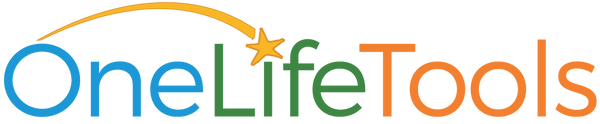
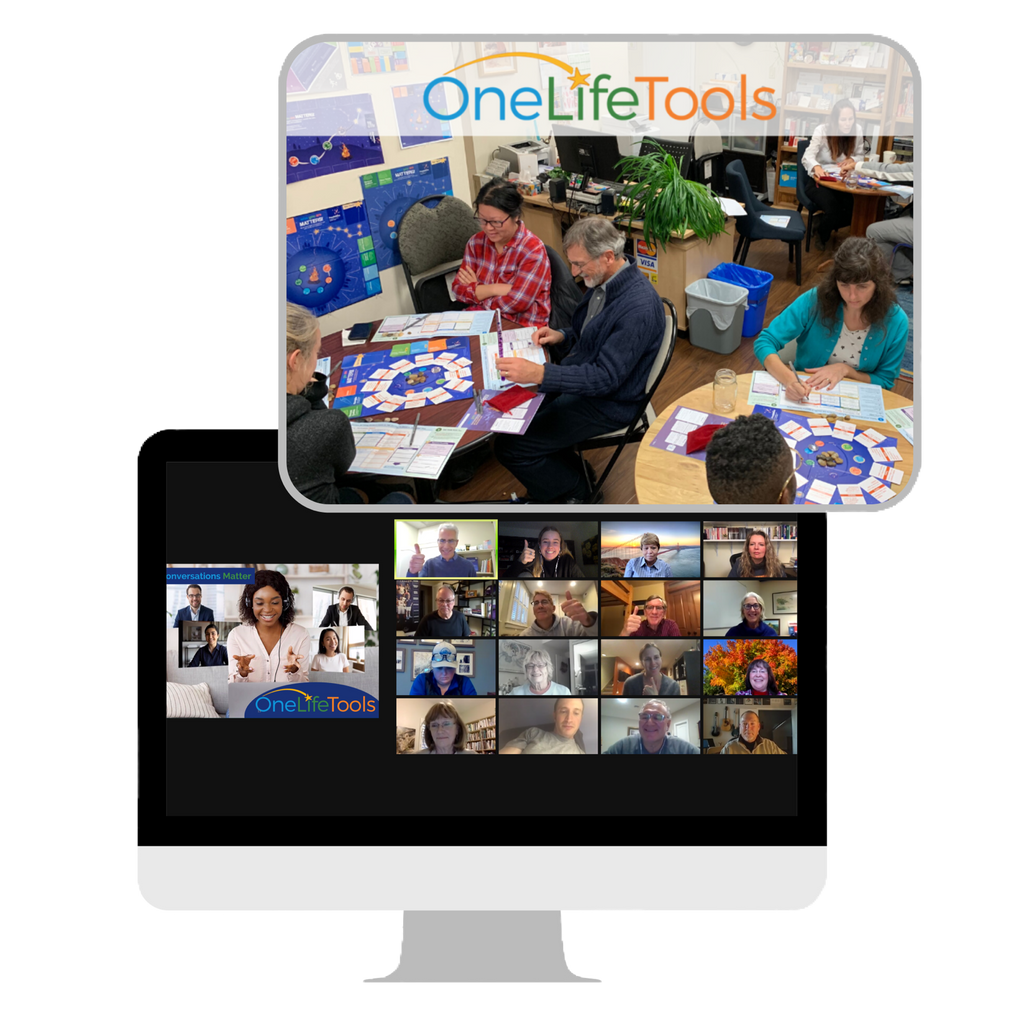
Leave a comment: